SQL
After installation, start SSMS & connect to the default database.
Step 1: From the top toolbar, go to tools
Step 2: Select SQL server profiler
Step 3: New window will open & select the default database
Step 4: New trace properties dialogue will be opened as shown below
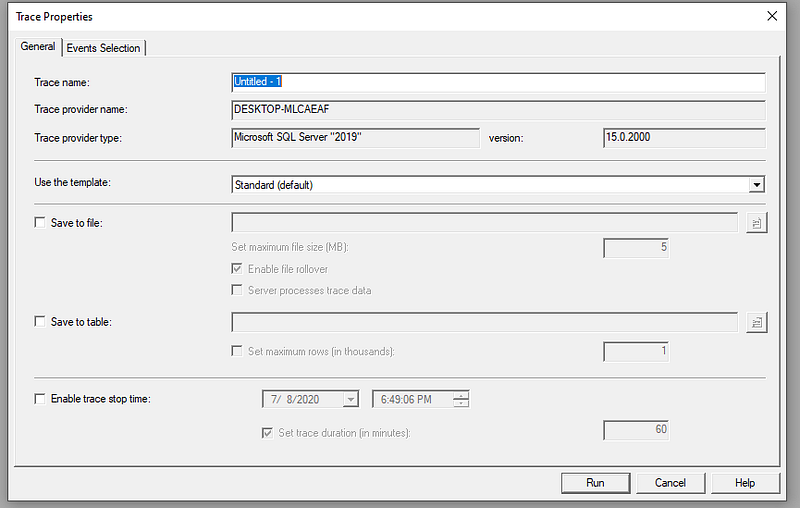
Please provide details like
- Trace Name
- Select all events or default from Event selection tab
- All columns or choose columns to be displayed from Event selection tab
- For more information refer Microsoft documentation
SQL Server — SQL Server Profiler
Step 5: Create a daProfiler database name “testdb”
Step 6: Create a table name “test_table”
https://gist.github.com/ssukhpinder/6cfeed66bd06370cfd73eed1701f946d
Profiling screenshots
- INSERT clause profiling (DML Command): Please find below sample profiling screenshot, the line highlighted in gray shows the SQL INSERT logs.
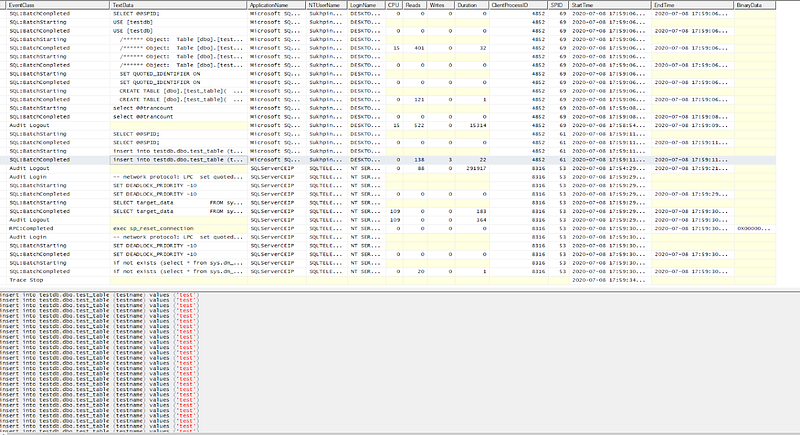
- SELECT clause profiling (DQL Command): Similarly, sample screenshot for SELECT query:
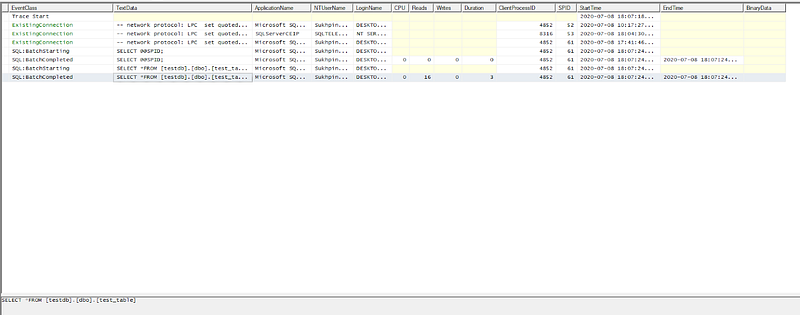
For more technical articles on angular & other languages: