NEW TOOL
Microsoft is back with another release of a rugged tool windows terminal.
Introduction to Windows Terminal?
The Windows Terminal is a modern, quick, efficient, powerful, and productive terminal application for users of command-line tools and shells like Command Prompt, PowerShell, and WSL.
Its main features include multiple tabs, panes, Unicode and UTF-8 character support, a GPU accelerated text rendering engine, and custom themes, styles, and configurations.
Prerequisites
Download & install the terminal here Link
Getting Started
Post-installation, this is how window terminal looks like but pretty standard look right..!! But that’s not the case it has some outstanding features.
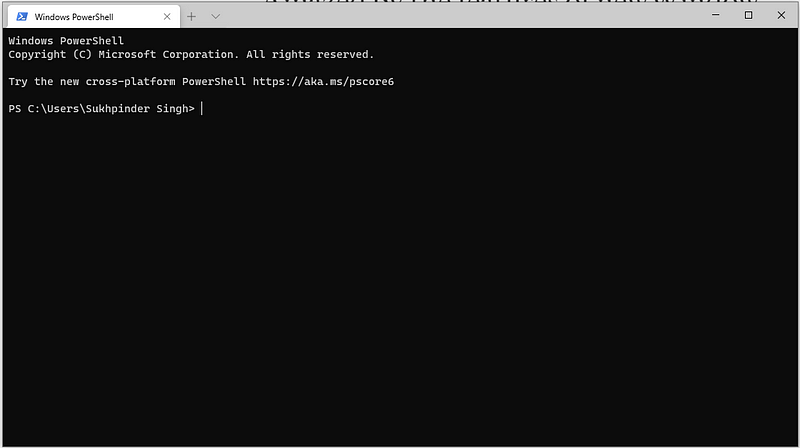
Command Palette feature like Visual Studio Code
The command palette is finally here! This new feature enables us to search through all of the commands available to you in Windows Terminal, similar to the one found in the Visual Studio Code.
By default, the command palette is disabled.
How to enable the command palette?
Add below command mapping into settings.json file, as demonstrated in the below video.
Open Window Terminal Settings > Settings.json file will open > Paste the following command in the key bindings section. You can assign any shortcut key to the command palette except the reserved keys.
{ "command": "commandPalette", "keys": "ctrl+shift+p" }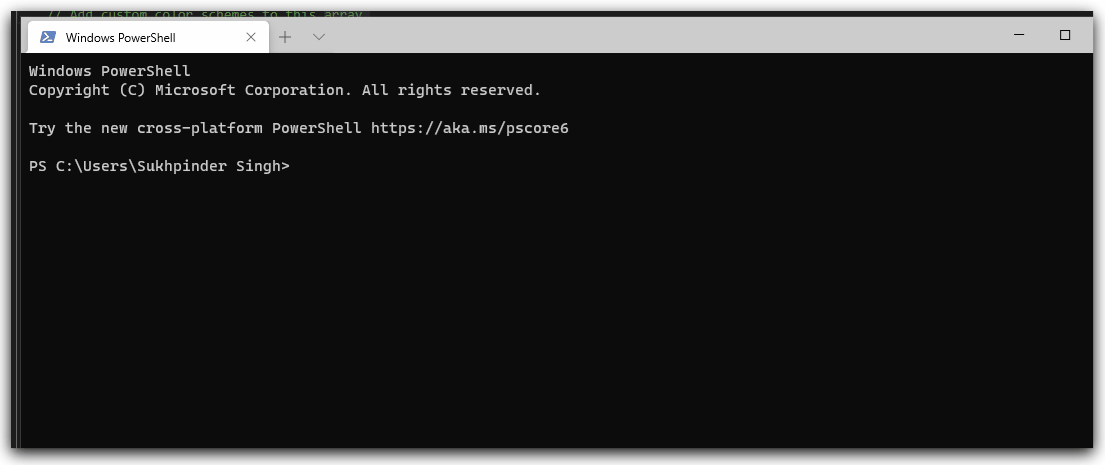
Multiple tabs & multiple command prompts
We have added an advanced tab switcher to help you navigate more easily between your tabs.
Multiple tabs are enabled by default.
“Ctrl + Shift + Tab” to navigate to the previous tab.
“Ctrl + Tab” to navigate to the next tab.
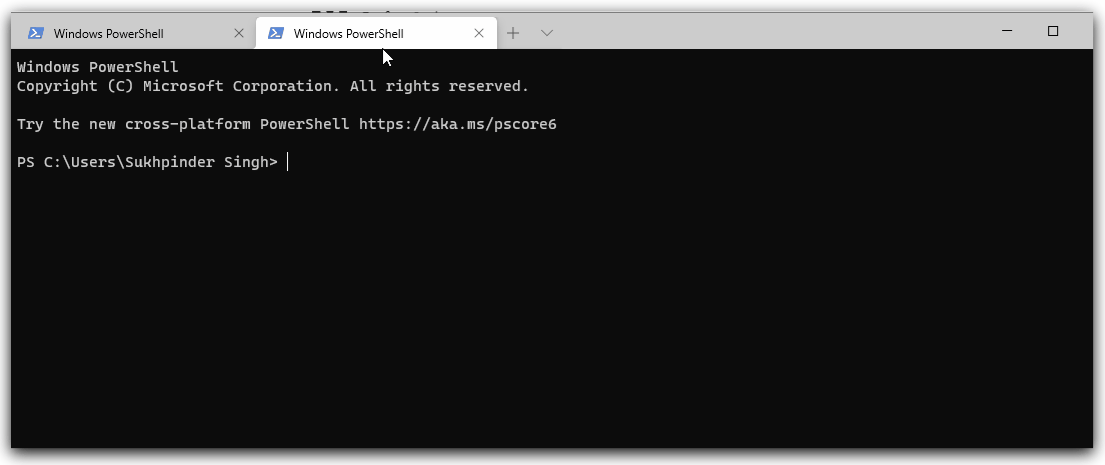
Split Pane Command Terminal
Split Pane is designed to help you take full benefit of running commands on multiple-screens simultaneously, with no special coding needed.
By default split pane is enabled & shortcut is “Alt + Shift + d.”
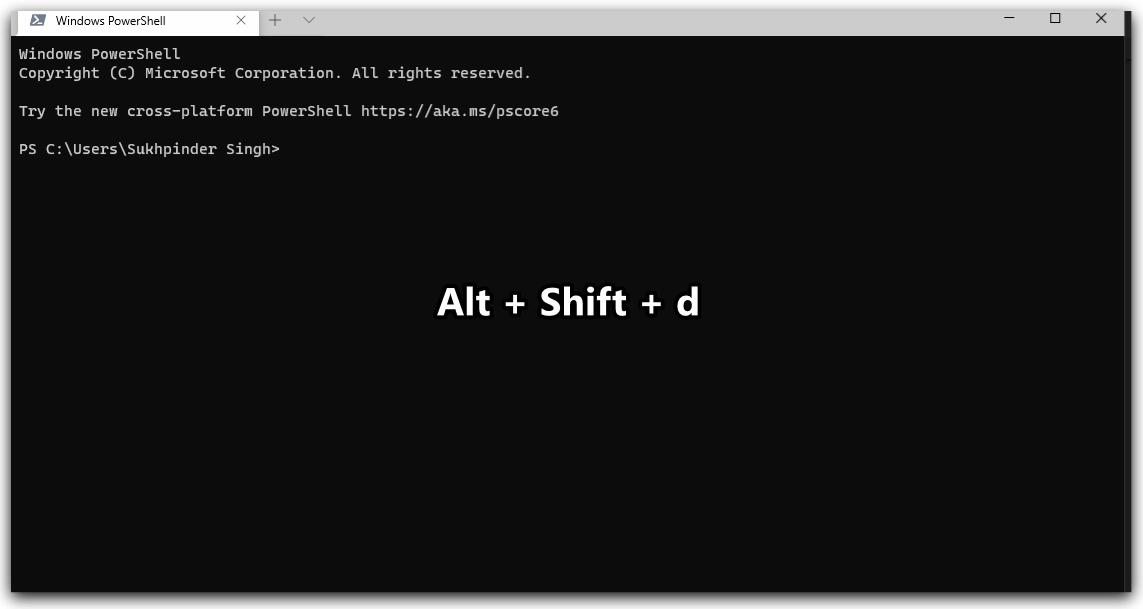
Tab search
If you are someone who has a lot of tabs open (like myself), this new command is a lifesaver. You can now search through your tabs in an original search box.
Shortcut: “Ctrl + Shift +f”
Why use the windows terminal?
- Dynamic tabs are more convenient than multiple “command prompt” sessions.
- Color schemes are customizable for different terminals.
- Command customization using JSON syntax.
- Tab search saves a lot of time.
- Command Palette features like Visual Studio Code.
- The split view helps to increase productivity.
I hope you like the latest addition of Windows Terminal.
Thank you for reading. Keep visiting and share this in your network. Please put your thoughts and feedback in the comments section.